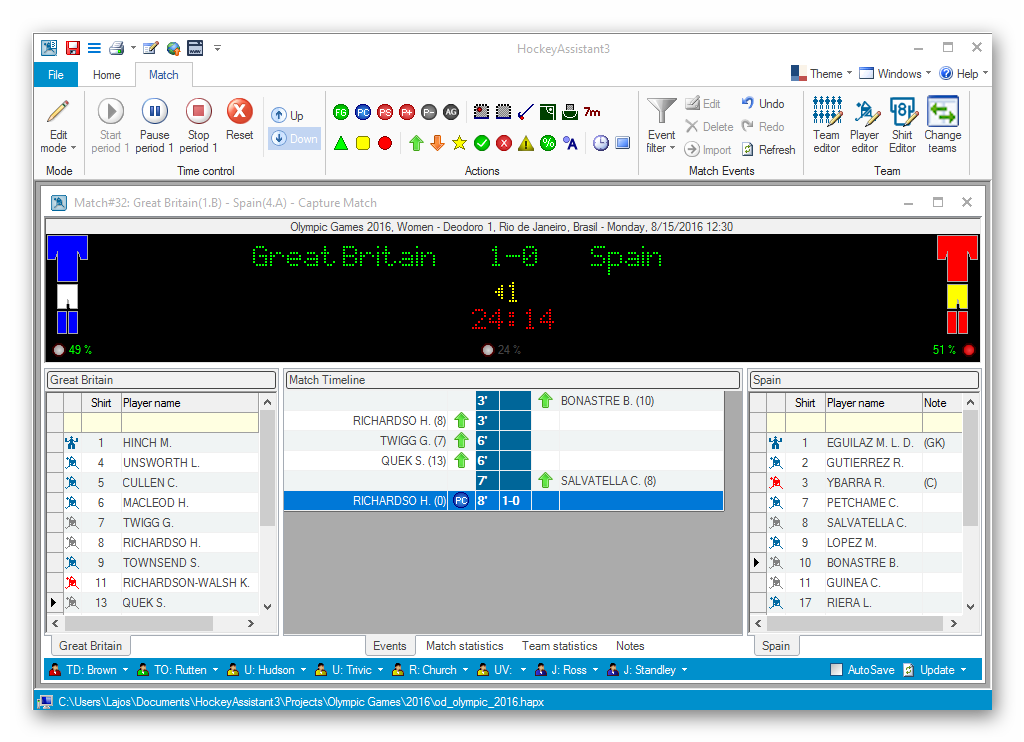
Match editor is the most important part of HockeyAssistant. Many events happen during a match. An event can be any type of action, like a scored goal, a received yellow card, a shot at goal, a shot on target, a save a personal foul etc. Using match editor we can capture match events as they happen.
Match Editor shows the shirt/short/socks color and the name of the participating teams, the result of the match, the clock and the time-out request(s) on a simulated stadium display.
In the left side of the editor you find the list of the available players of the HOST team, while the GUEST team’s players are shown in the right side of the form (Teams can be swapped using Change Teams button in the toolbar). In the middle section you see the match time-line, which is a filterable list of the match events sorted by time.
The status bar – by default – shows the match officials: TD, TO, Umpires and Judges, but when you begin to type in an event then it shows the Quick Entry Bar(QEB). Using the QEB you can enter match events very easy with minimal key presses.

If you are in the hall or in the stadium where the teams play the match - with your notebook PC (or tablet) running HockeyAssistant - then you can enter the match events exactly when they happen. Just select the player and click on the appropriate action button to add an event to the match. In Capture Match mode HockeyAssistant measures the match time and you can enter any match event as the match goes. You can also keep track the ball possession of the team, number of faults, short corners and other statistics.

